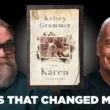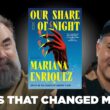A sticky header or any other element that remains fixed at the top of the screen as users scroll down can significantly enhance the user experience and improve navigation on your website. Whether you’re using WordPress or another content management system (CMS), implementing a sticky element may seem daunting at first, but with the right tools and techniques, it’s quite straightforward. In this article, we will focus on the WP Sticky plugin, which simplifies the process of creating a sticky header or any element on your site.
WP Sticky is a powerful WordPress plugin that allows you to make any element on your website sticky. It provides an intuitive interface and a range of customizable options, making it accessible to both beginners and experienced users. Let’s explore how you can use WP Sticky to create a sticky header or any other element on your site.

1. Install and Activate the WP Sticky Plugin
To get started, you’ll need to install and activate the WP Sticky plugin on your WordPress site. You can find the plugin in the WordPress Plugin Directory or by searching for “WP Sticky” within your WordPress dashboard. Once you’ve installed and activated the plugin, you’re ready to begin.
2. Configure Sticky Options
After activating the plugin, you’ll find a new menu item called “WP Sticky” in your WordPress dashboard. Click on it to access the plugin settings. In the settings page, you’ll see various options to configure your sticky element.
- Select the Element: Choose the HTML element or CSS class that you want to make sticky. This can be a header, menu, sidebar, or any other element on your site. You can use the element’s ID, class, or selector.
- Sticky Position: Determine the position of the sticky element. It can be set to stick to the top, bottom, left, or right of the screen.
- Sticky Z-Index: Define the stacking order of the sticky element. This option allows you to control how it overlaps with other elements on the page.
- Offset: Set the offset value to define how far the sticky element should be from the top of the screen. This helps in creating space between the sticky element and other page content.
- Enable or Disable on Specific Pages: Choose whether you want the sticky element to appear on all pages or specific pages of your site. You can easily exclude or include certain pages based on their URLs.
3. Customize the Appearance
WP Sticky also provides customization options to style your sticky element. You can adjust the background color, font size, padding, and other visual attributes to match your website’s design. These options ensure that the sticky element seamlessly integrates with the overall look and feel of your site.
4. Preview and Save Changes
Once you’ve configured the settings and customized the appearance, it’s time to preview your sticky element. The plugin offers a preview mode that allows you to see how the sticky element behaves on different devices and screen sizes. This helps ensure that it works smoothly and looks visually appealing across various platforms.
After reviewing the preview, you can save your changes, and the sticky element will be implemented on your website. You can visit your site and scroll down to see the sticky element in action.
Benefits of Using WP Sticky
- Enhanced User Experience: A sticky header or element improves navigation and accessibility on your site, making it easier for users to access important information or menus regardless of their position on the page.
- Increased Brand Visibilit
- y: By making your header or logo sticky, you ensure that your brand is constantly visible to visitors as they scroll through your content. This helps in reinforcing brand recognition and identity.
- Improved Conversion Rates: Sticky elements can be strategically used to display call-to-action buttons, such as “Buy Now” or “Sign Up,” resulting in increased conversions and engagement.
- Customization and Flexibility: WP Sticky offers a wide range of options to customize your sticky element, allowing you to tailor it to your website’s design and specific requirements.
- User-Friendly Interface: The plugin is designed to be user-friendly, with a straightforward interface that simplifies the process of creating sticky elements without the need for coding knowledge.
In conclusion, creating a sticky header or any element on your website has never been easier with the WP Sticky plugin. By following the steps outlined above, you can enhance the user experience, improve navigation, and increase brand visibility on your site. Take advantage of WP Sticky’s customization options and flexibility to create an engaging and user-friendly website in no time.