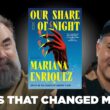Unraid is a powerful operating system for managing network-attached storage (NAS), media servers, and virtual machines. Whether you’re setting up your server for the first time or accessing it remotely, knowing your Unraid URL or IP address is crucial. This URL allows you to access the Unraid web interface, where you can manage your storage, configure settings, and monitor performance. If you’re unsure how to locate your Unraid server’s URL or IP address, this guide will walk you through the process step-by-step.

Why Is Your Unraid URL Important?
The Unraid URL (or IP address) acts as the gateway to your server’s management interface. Through this URL, you can:
– Monitor System Health: Check drive status, temperatures, and resource usage.
– Manage Shares: Configure file shares and user permissions.
– Control Virtual Machines and Docker Containers: Deploy, monitor, and manage your VMs and apps.
– Access Plugins and Updates: Download and install tools to extend your server’s functionality.
Without access to the web interface, managing your Unraid server becomes challenging.
What Is an IP Address?
An IP (Internet Protocol) address is a unique identifier assigned to each device on a network. Your Unraid server has a local IP address, which you use to access the management interface within your home or business network.
For most users, the IP address will look something like this:
`192.168.x.x` or `10.x.x.x`
Finding Your Unraid Server’s IP Address
Here are several methods to locate your Unraid server’s IP address:
1. Using the Unraid Boot Screen
When your Unraid server starts, the IP address often displays on the boot screen. Follow these steps:
1. Connect a monitor and keyboard to your Unraid server.
2. Boot or restart the server.
3. During startup, look for the IP address displayed in the system messages.
This method is straightforward but requires physical access to the server.
2. Accessing the Router’s Admin Page
Your router assigns IP addresses to devices on your network. You can check your Unraid server’s IP through the router’s interface:
1. Log in to Your Router:
Open a web browser and enter your router’s IP address (commonly `192.168.1.1` or `192.168.0.1`).
2. Enter Login Credentials:
Use the router’s admin username and password.
3. Find Connected Devices:
Look for a section labeled Device List, Connected Devices, or LAN Status.
4. Locate Your Unraid Server:
Identify your server by its hostname (default is `Tower` unless changed) or MAC address.
3. Using Network Scanning Tools
If you can’t access your router, network scanning tools can help:
– Advanced IP Scanner (Windows):
Download and run this free tool to scan your network and identify connected devices.
– Fing (Mobile):
A mobile app that scans your network and lists all connected devices.
Look for the device labeled with your Unraid server’s name or MAC address.

4. Using Command Line on Another Computer
You can use the terminal or command prompt to find your Unraid server’s IP:
– On Windows:
1. Open the Command Prompt.
2. Type `ping tower` (replace `tower` with your server’s hostname if different).
3. The IP address will be displayed in the response.
– On Mac or Linux:
1. Open the Terminal.
2. Type `ping tower.local`.
3. The server’s IP address will appear in the output.
5. Using Unraid’s USB Drive
If you have access to the USB drive used to boot Unraid:
1. Insert the USB drive into another computer.
2. Open the `network.cfg` file located in the `config` folder.
3. Look for the `IPADDR` field, which contains the server’s IP address.
Setting a Static IP Address for Unraid
To avoid having to search for your IP every time your server restarts, set a static IP:
1. Access the Unraid web interface (once you know the current IP).
2. Go to Settings > Network Settings.
3. Under IPv4 Address Assignment, select Static IP.
4. Enter a fixed IP address within your network’s range (e.g., `192.168.1.100`).
5. Click Apply and reboot the server.
Accessing Your Unraid Server Remotely
If you want to access your Unraid server outside of your local network, consider using a VPN or setting up remote access through tools like Tailscale or ZeroTier. Avoid exposing your server directly to the internet for security reasons.
Troubleshooting Connection Issues
If you can’t access your Unraid server:
– Check Network Cables and Connections: Ensure everything is plugged in correctly.
– Restart Your Router and Server: Sometimes, a simple reboot can fix network issues.
– Check Firewall Settings: Ensure your router or PC firewall isn’t blocking the connection.
Finding your Unraid server’s IP address is essential for accessing its web interface and managing your storage or virtual machines. Whether you use the boot screen, router interface, or network tools, these steps will help you quickly locate your server’s URL. Setting a static IP ensures consistent access, simplifying management and avoiding future headaches. With your server URL at your fingertips, you’ll be ready to maximize your Unraid experience.