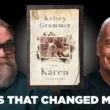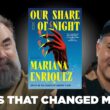If you’ve ever struggled with your gaming console, media streaming device, or VoIP application not connecting as it should, you might have come across the term UPnP. Universal Plug and Play (UPnP) is a set of networking protocols that allows devices on the same network to seamlessly discover each other and establish functional network services. In simpler terms, it allows apps and devices to communicate with your router automatically — no manual port forwarding needed!
Whether you’re an online gamer or someone who frequently uses apps that need to open network ports, enabling UPnP could be a game-changer. This article provides a step-by-step guide to help you enable UPnP for enhanced connectivity, especially when devices need to traverse your network’s firewall with minimal configuration.
What is UPnP and Why Should You Enable It?
UPnP is particularly beneficial when you’re using applications that require external access to your internal network. This includes:
- Online multiplayer games like Call of Duty or Fortnite
- Streaming devices such as Chromecast or Roku
- Voice-over-IP (VoIP) services like Skype
- Smart home systems including cameras and smart TVs
By enabling UPnP, these devices can request the network access they need and your router will automatically configure the ports to allow smooth communication. You won’t have to fuss with complicated manual port forwarding settings.
[ai-img]router settings screen, upnp option, network configuration[/ai-img]Step-by-Step Guide to Enable UPnP on Your Router
1. Log in to Your Router’s Admin Panel
The first step is to gain access to your router’s administrative settings. Here’s how you can do it:
- Connect to your network via Wi-Fi or Ethernet.
- Open a web browser and enter your router’s IP address in the address bar. Common IPs are 192.168.0.1 or 192.168.1.1.
- Enter the username and password. Often, it’s something like admin/admin or admin/password, unless you’ve changed it.
Tip: If you’re unsure of the credentials, check the label on your router or refer to the manual.
2. Locate the UPnP Settings
Once inside the admin panel, the interface may vary depending on your router’s manufacturer. But generally, here’s where to look:
- Go to the Advanced or Network Settings tab.
- Look for a submenu labeled UPnP, Smart Wi-Fi, or Media Settings.
Click on the UPnP settings page to continue.
3. Enable the UPnP Feature
Once you’re on the UPnP configuration page:
- Check or toggle the ON/OFF switch to Enable UPnP.
- Click Apply or Save to confirm the changes.
Your router may reboot to apply the settings.
4. Test Your Network Devices
Now that UPnP is enabled, test the devices or applications that were previously having connection issues. In most cases, you’ll notice:
- Improved matchmaking times in online games
- Faster connection for smart home devices
- Reduced manual setup for VoIP and media servers
Important Notes on UPnP Security
While UPnP brings a lot of convenience, it’s not without its risks. Because it allows devices to open ports without user intervention, potential vulnerabilities could be exploited by malware or unauthorized users if your network isn’t properly secured.
Here are a few tips to use UPnP safely:
- Keep your router firmware up to date to patch known vulnerabilities.
- Use strong passwords for your Wi-Fi and router admin panel.
- If you notice strange behavior or unauthorized access, consider disabling UPnP temporarily.
Conclusion
Enabling UPnP can drastically improve the performance and ease of connectivity of devices across your home or office network. When configured correctly, it streamlines the process of opening ports for various applications and improves the overall user experience. Just remember to balance functionality with security.
So, if you’ve been dealing with slow gaming connections or smart devices that just won’t connect right — it might be time to dive into your router settings and flip the UPnP switch!