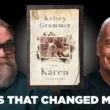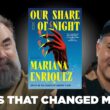Imagine you’re in the midst of a thrilling conversation with your favorite AI character, ready to dive into an imaginative world where anything is possible. You lean in to speak, but instead of the anticipated response, silence ensues. Frustration mounts as you realize your microphone isn’t working on Character AI—an unexpected hiccup that can easily turn a captivating experience into a puzzling roadblock. You’re not alone; many users have faced this technological snag, and while it may seem daunting, there’s no need to abandon your adventure just yet.
In this article, we’ll explore effective solutions to get your microphone up and running again. Whether it’s tweaking settings or checking compatibility issues, we’ll guide you through practical fixes that can restore seamless communication with your virtual companions. Join us as we troubleshoot this common problem so you can once again engage in rich dialogues and unleash the full potential of Character AI!
Check Your Microphone Settings
Before diving into more complex fixes for a malfunctioning microphone, the simplest solution often gets overlooked: checking your microphone settings. Whether you’re using a computer or an app, ensure that your device recognizes the microphone you intend to use. Sometimes, default settings revert to built-in devices instead of external ones, leaving users frustrated and unheard. Take a moment to navigate through sound preferences or audio settings—often found in System Preferences on Macs or Control Panel on Windows—and confirm that the correct input source is selected.
Additionally, it’s essential to examine the volume levels and mute status. An unassuming slider might be set too low or accidentally muted altogether. In many applications like Character AI, permissions also play a critical role; verify whether the app has permission to access your microphone—a simple grant can unleash its full potential! By proactively addressing these foundational aspects before troubleshooting hardware issues or reinstalling software, you’ll streamline your path toward seamless communication. Remember, sometimes rediscovering basic functionality can lead you back into engaging conversations effortlessly!

Update Audio Drivers on Your Device
Updating your audio drivers can be a game-changer when troubleshooting microphone issues, especially on platforms like Character AI that rely heavily on clear sound input. Outdated or corrupted drivers often lead to connectivity problems and distorted audio, which may hinder optimal performance. To address this, dive into the Device Manager on your computer—this built-in tool not only provides visibility into your hardware but also streamlines the driver update process. Simply locate ‘Sound, video and game controllers’, right-click on your audio device, and select ‘Update driver.’ Your device will either automatically find new updates or prompt you to search online.
Moreover, consider visiting the manufacturer’s website for your sound card or integrated audio system if automatic updates fall short. Often, manufacturers release patches addressing specific bugs or compatibility issues with software updates that device managers might miss. Regularly checking for these updates ensures compatibility with various applications and enhances overall sound quality—an essential factor in creating harmonious user experiences in interactive environments like Character AI. Finally, don’t forget to restart your device after updating; this helps ensure that all changes take full effect and minimizes potential issues moving forward.
Restart Character AI Application
If you find yourself struggling with microphone issues on Character AI, one of the simplest yet often overlooked solutions is to restart the application. This may seem trivial, but it can reset any temporary glitches or conflicts that might be hindering your audio input. By closing and reopening the app, you essentially clear its memory and refresh its operations—like giving it a clean slate to work from.
Moreover, consider this: restarting can also prompt Character AI to reconnect with your device’s audio settings more effectively. Sometimes updates occur in the background without immediate acknowledgment by applications; a restart can help align these components seamlessly. It’s a quick fix that reinvigorates not just performance but also user experience, allowing you to dive back into those creative dialogues without missing a beat. So next time you’re wrestling with microphone malfunctions, don’t underestimate the power of a simple restart; it might just unlock smoother interactions!

Test with Different Browsers or Devices
When troubleshooting microphone issues on Character AI, it’s essential to broaden your scope beyond basic adjustments and delve into the browser and device landscape. Different web browsers like Chrome, Firefox, or Edge can interpret audio input settings uniquely, leading to variations in performance. For instance, a privacy setting within one browser might block microphone access altogether while allowing seamless interaction in another. By testing your mic with multiple browsers, you may discover that the problem isn’t rooted in the hardware but rather in how it is being managed by your current setup.
Moreover, consider switching devices to pinpoint where the issue lies—be it on a laptop versus a smartphone or an Android tablet versus an iPad. Each platform has its idiosyncratic way of handling permissions and device compatibility that could be influencing your experience. A quick test on alternate devices not only enhances troubleshooting efficacy but also provides insights into whether the issue is tied to specific software environments or configurations. Embracing this varied approach empowers you as a user to harness technology better and ensures your engagement with AI remains uninterrupted and enjoyable.
Clear Browser Cache and Cookies
Clearing your browser cache and cookies can often work wonders when facing mic issues on Character AI or any web-based platform. Over time, accumulated cache can slow down your browsing experience and cause previous data to interfere with new functionality, including microphone access. By clearing this stored data, you not only free up valuable resources but also ensure that you’re running on a clean slate—eliminating potentially corrupted files that could be causing the mic to misbehave.
What many users overlook is that cookies hold onto past website permissions and settings; if these become outdated or problematic, they could result in various audio-related glitches. By regularly managing your browser’s storage options, you stay proactive in ensuring optimal performance for applications like Character AI. So before diving into more technical fixes, take a moment to refresh your browser’s memory; it just might resolve the issue without any extra hassle.

Enable Microphone Permissions in Settings
When troubleshooting microphone issues with Character AI, one of the first steps you should take is to ensure that the app has the necessary permissions enabled in your device’s settings. Mic permissions are crucial because without them, even the best microphone will remain mute in terms of input. For most devices, this process is straightforward: navigate to your settings, find the application list, and check if Character AI is allowed to access your microphone. This simple task can sometimes be overlooked but can save you significant frustration down the line.
Moreover, revisiting these permission settings not only ensures functionality but also allows you to proactively manage your privacy. Be aware that operating systems frequently update their permission protocols; thus, a previous setup might get altered after an update. Regularly checking these permissions provides peace of mind and clarity—keeping updated on privacy features ensures you’re aware of what data applications can access and how they use it. With just a few taps on your screen, you can enhance both performance and security for a smooth experience with Character AI and any other applications requiring mic access.
Conclusion: Troubleshooting Tips Recap and Suggestions
In the realm of technology, audio issues can often feel like an insurmountable hurdle. However, by revisiting some foundational troubleshooting tips, you empower yourself to tackle your mic problems with renewed confidence. Start by checking your microphone settings across devices—one simple switch from mute to unmute can work wonders. Additionally, don’t underestimate the importance of keeping your software up-to-date; updates not only enhance performance but often resolve lurking bugs that might be sabotaging your sound.
If you’ve adjusted settings and updated software without success, consider exploring hardware adjustments as well. Sometimes, a loose connection or damaged cable could be at fault rather than a device malfunction. Testing your microphone on different platforms or applications can also help pinpoint whether the issue lies within Character AI or in the mic itself. Remember that patience is key; while technical hurdles are frustrating, they often lead to breakthroughs in understanding and mastery over your tools. By methodically addressing each potential problem area, you’re not just seeking solutions; you’re honing critical skills for navigating future tech challenges with ease and a sense of empowerment.