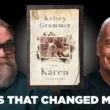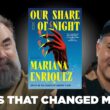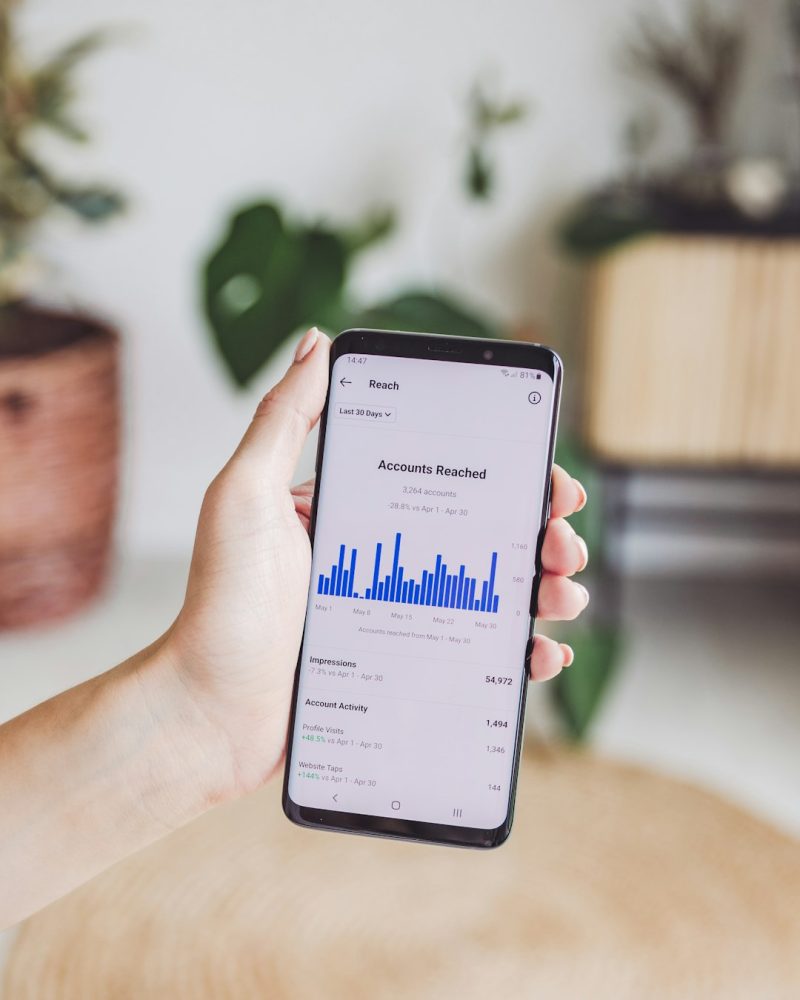Instagram has become one of the most popular platforms for communication, but technical glitches can turn an otherwise seamless experience into a frustrating one. One such issue that some users encounter is the “black screen” problem when accessing Instagram messages. This problem can be caused by several factors, ranging from app cache issues to outdated software. Below, we provide a reliable and detailed guide to help you resolve this issue and get your Instagram messages functioning normally again.
What Causes the Instagram Messages Black Screen Issue?
Before diving into solutions, it’s important to understand the potential causes of this black screen issue. The problem may arise due to:
- Outdated Instagram app
- Corrupted app cache or data
- Compatibility issues with your device
- System bugs or software conflicts
- Poor internet connectivity
Now that you’re familiar with the possible causes, let’s go through a step-by-step process to fix this issue.
Step-by-Step Solutions to Fix Instagram Messages Black Screen
1. Restart Your Device
Sometimes the simplest solutions are the most effective. Restarting your device can refresh its system and clear any temporary software glitches. Follow these steps:
- Turn off your smartphone by holding down the power button.
- Wait for 10–15 seconds, then restart it.
- Open Instagram again and check if the issue is resolved.
2. Update the Instagram App
An outdated app version may cause bugs and compatibility issues, including the black screen problem. Make sure your Instagram app is up to date:
- Visit the Google Play Store or Apple App Store.
- Search for Instagram.
- If there’s an update available, tap the Update button.
After updating, check if your messages load properly. Updates often include bug fixes and performance improvements that might resolve your issue.
3. Clear App Cache and Data (Android)
Sometimes, accumulated cache can interfere with the app’s functionality. For Android users, clearing the cache and data can be a helpful solution:
- Go to your device’s Settings.
- Navigate to Apps or App Management.
- Select Instagram from the list of installed apps.
- Tap on Storage and then select Clear Cache.
- If the issue persists, try tapping Clear Data, but note that this will log you out of your account.
Once done, reopen Instagram, log in if needed, and check your messages.
[ai-img]app settings, smartphone screen, clearing cache[/ai-img]4. Check Your Internet Connection
A stable internet connection is crucial for Instagram to function correctly. If you’re experiencing the black screen issue, verify your connection by:
- Switching between Wi-Fi and mobile data to see if one works better than the other.
- Restarting your router, if using Wi-Fi.
If your internet speed seems slow, contact your service provider for assistance or try connecting to a different network.
5. Reinstall Instagram
If the above solutions don’t work, reinstalling the app can help resolve deeper issues with Instagram. Follow these steps:
- Uninstall Instagram from your device.
- Restart your device to clear any residual data.
- Reinstall Instagram from the App Store or Play Store.
- Log back into your account and check if the issue is resolved.
6. Check for System Updates
In some cases, the problem may not be with Instagram itself but with your device’s operating system. Make sure your smartphone is running the latest version of its operating system:
- Go to Settings.
- Tap on System and then Software Update.
- If an update is available, follow the instructions to install it.
Once updated, reopen Instagram and test the functionality of your messages.
[ai-img]smartphone updates, system upgrade, settings screen[/ai-img]7. Contact Instagram Support
If none of the solutions work, the issue might be on Instagram’s end. In such cases, contacting Instagram support is your best option:
- Go to your profile and tap on the hamburger menu at the top-right corner.
- Select Settings, then Help.
- Tap Report a Problem and describe your issue in detail.
Final Thoughts
Experiencing the Instagram messages black screen issue can be inconvenient, but it’s not an insurmountable problem. By following the steps outlined above, you can tackle the issue effectively and restore normal app functionality. Keeping your app and device updated, coupled with good internet habits, can also prevent similar issues in the future.
If everything fails, remember to stay patient and wait for Instagram’s technical team to resolve any server-side bugs. Social media disruptions are often temporary but can be managed well with these strategies.