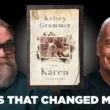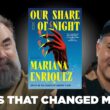Android 15, after Android 14, brings new customization features, and Adaptive Vibration is one of the most exciting options to personalize your phone’s feedback. Adaptive Vibration adjusts the intensity of haptics based on what you’re doing, giving a more immersive experience when gaming, typing, or receiving calls. It saves battery life by reducing unnecessary haptic feedback while also letting you feel more connected to your device’s actions. Here’s how to enable and customize Adaptive Vibration on an Android 15 phone.

What is Adaptive Vibration?
Adaptive Vibration is a setting on Android 15 that adjusts vibration intensity automatically according to the context. When enabled, it personalizes vibrations for activities such as typing, receiving notifications, and navigating with gestures. The feature is especially helpful for:
– Battery Efficiency: Adaptive Vibration uses less battery by limiting vibration when it’s not necessary.
– Enhanced Experience: It customizes vibrations based on interactions, giving more subtle feedback when typing but stronger haptics during incoming calls or alerts.
Let’s explore how to turn on this feature and customize it to match your needs.
Step 1: Access the Vibration Settings on Android 15
1. Open the Settings App:
– Start by going to your home screen or app drawer and opening Settings.
2. Navigate to Sound & Vibration:
– In the Settings menu, scroll down and select Sound & Vibration. This section contains all settings related to sound, vibration, and haptic feedback on your device.
3. Find Adaptive Vibration:
– Within the Sound & Vibration settings, locate the Adaptive Vibration option. On some devices, it may be labeled as Vibration & Haptics or simply Vibration Settings.
Step 2: Enable Adaptive Vibration
Once you’re in the Adaptive Vibration menu, you can enable the feature with a quick toggle.
1. Toggle Adaptive Vibration:
– Tap the toggle next to Adaptive Vibration to turn it on. This enables the automatic adjustment of vibrations based on your activity and app usage.
2. Adjust Sensitivity Levels (If Available):
– Some Android 15 devices may offer additional options to adjust the sensitivity of Adaptive Vibration. Look for options like Low, Medium, or High intensity to set how strong or subtle you want vibrations to be across different activities.
Step 3: Customize Vibration Types (Optional)
Android 15 allows you to tailor vibration patterns for specific events, so you can modify haptic feedback for calls, notifications, and system navigation.
1. Vibration Patterns for Calls and Notifications:
– In the Vibration & Haptics or Sound & Vibration settings, you’ll often see options to set unique vibration patterns for calls and notifications. Tap on these options to choose a preferred pattern.
2. Keyboard and Typing Feedback:
– If you want Adaptive Vibration for typing, go to your Keyboard Settings. For Google’s Gboard, open the keyboard, go to Preferences, and adjust Haptic Feedback on Keypress. Adaptive Vibration will work in conjunction with these keyboard settings to provide a more responsive typing experience.
Step 4: Test Adaptive Vibration
After enabling and adjusting Adaptive Vibration, it’s helpful to test it to ensure it meets your expectations. You can try:
– Typing: Open your messaging app and type a few words to feel the subtle feedback.
– Notifications: Send a test notification to check the intensity and response.
– Calls: Ask a friend to call you, or set an alarm to experience the vibration when receiving a call.
Benefits of Adaptive Vibration on Android 15
– Battery Optimization: By adapting vibrations, the feature saves battery life.
– Improved User Experience: Customizing vibration feedback based on context creates a more natural interaction with your device.
– Personalized Control: The flexibility of adjusting vibration levels allows you to match your preferences across different activities.
Adaptive Vibration on Android 15 is a game-changer for those who want greater control over their device’s haptic feedback. With this feature, you can enjoy more meaningful and context-aware vibrations, while also conserving battery life. It’s a small setting with big benefits, and once set up, it’ll make your device feel even more responsive and personalized.