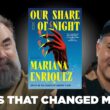In the digital age, accessing a vast library of books from the comfort of your home has become easier than ever. PDF Drive is a popular online platform that offers a wide array of free books in PDF format. Whether you’re a student, a researcher, or simply a book lover, PDF Drive can be a valuable resource. This article will guide you through the steps to download free books on PDF Drive, ensuring you can take full advantage of this incredible service.

What is PDF Drive?
PDF Drive is an online search engine that allows users to search for and download free PDF books. It boasts a vast collection of titles across various genres, including fiction, non-fiction, academic texts, and more. The platform is user-friendly and does not require registration, making it accessible to everyone.
How to Download Free Books on PDF Drive
1. Visit the PDF Drive Website:
– Open your web browser and go to the official PDF Drive website at [www.pdfdrive.com](https://www.pdfdrive.com).
– The homepage will present you with a search bar and several book categories to explore.
2. Search for a Book:
– Type the title, author, or relevant keywords of the book you’re looking for into the search bar.
– Click the search icon or press Enter to see the search results.
3. Browse the Search Results:
– PDF Drive will display a list of books matching your search query.
– The results typically include the book title, author, and a brief description. You may also see details like the number of pages and file size.
4. Select a Book:
– Click on the title of the book you wish to download. This will take you to the book’s details page, where you can find more information about the book.
5. Download the Book:
– On the book’s details page, look for the “Download” button. This button is usually prominently displayed and may be accompanied by options such as “Preview” and “Read Online.”
– Click the “Download” button to initiate the download process.
6. Verify the Download:
– Depending on your browser settings, you might need to confirm the download or choose a location on your device where the file will be saved.
– Once confirmed, the book will start downloading to your device.
7. Access Your Downloaded Book:
– After the download is complete, navigate to the folder where the file was saved.
– Open the PDF file using your preferred PDF reader software.
Tips for Using PDF Drive
– Ensure Internet Security: While PDF Drive itself is a legitimate platform, it’s always wise to have antivirus software installed and updated to protect against any potential threats when downloading files from the internet.
– Use Specific Keywords: If you’re having trouble finding a book, try using more specific keywords or alternate titles to refine your search results.
– Explore Categories: If you’re not looking for a specific book, browse through the different categories and subcategories on PDF Drive. This can help you discover new and interesting titles.
– Check File Details: Before downloading, review the file details such as the number of pages and file size to ensure it’s the correct version and to avoid unnecessarily large downloads.
– Read Reviews and Ratings: Although not all books on PDF Drive have reviews and ratings, checking these can sometimes help you gauge the quality and relevance of the book.
PDF Drive offers an extensive library of free books available for download in PDF format, making it a fantastic resource for readers worldwide. By following the steps outlined above, you can easily find and download books on PDF Drive, enriching your digital library with a wealth of knowledge and entertainment. Whether you’re seeking academic texts, popular novels, or niche interest books, PDF Drive provides a convenient and cost-effective way to access a broad spectrum of literature.