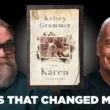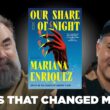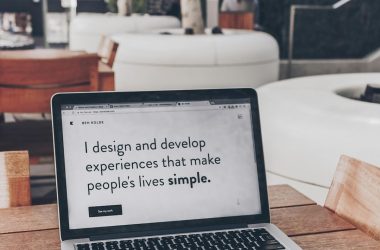The Pearson Test of English (PTE) is a widely recognized English proficiency exam used by individuals applying for study, work, or immigration in English-speaking countries. To book a PTE exam, you first need to create an account on Pearson’s PTE platform. This account will allow you to register for exams, view your results, and access study resources.
In this guide, we’ll walk you through the step-by-step process of creating a Pearson PTE account.

Step 1: Visit the Official Pearson PTE Website
To start, go to the official Pearson PTE website:
1. Open your web browser and type in www.pearsonpte.com.
2. Once on the site, look for the “Sign In” button located in the top right corner of the homepage.
3. Clicking on “Sign In” will redirect you to the PTE login page.
Step 2: Click on “Create Account”
If this is your first time taking the Pearson PTE exam, you will need to create a new account.
1. On the login page, click on “Create Account” just below the login form.
2. This will take you to a registration page where you’ll need to provide some personal information.
Step 3: Fill in Personal Information
The account creation process will require you to fill in personal details accurately. Ensure the information matches the ID you’ll use for the exam (such as a passport or national ID), as discrepancies could cause issues during your exam.
1. First Name and Last Name: Enter your full legal name as it appears on your identification document.
2. Date of Birth: Choose your correct birth date from the drop-down calendar.
3. Email Address: Use a valid email address that you regularly check. This will be your primary communication method for exam booking and results.
4. Phone Number: Input a valid phone number, including your country code, as this will be used for exam-related notifications.
5. Country of Residence: Select your country from the provided list.
6. Preferred Communication Method: You’ll be asked to choose between email or phone as your preferred method of communication. Make sure to select the one you’re most comfortable with.
Step 4: Create Login Credentials
After entering your personal details, you will need to create a username and password for your PTE account.
1. Username: Choose a unique username that you can easily remember.
2. Password: Set a strong password with a combination of uppercase and lowercase letters, numbers, and special characters. Ensure your password is at least 8 characters long for added security.

Step 5: Set Security Questions
To secure your account, Pearson PTE will ask you to choose and answer security questions. These questions will help recover your account in case you forget your password. Select questions that are easy for you to remember but difficult for others to guess.
1. Choose three security questions from the dropdown list.
2. Provide answers to these questions, which will be used for account recovery in case of lost credentials.
Step 6: Accept Terms and Conditions
Next, you’ll be asked to accept Pearson PTE’s Terms and Conditions. Read through the agreement carefully, as it outlines important information about the exam booking process, data privacy, and Pearson’s policies.
1. Tick the checkbox confirming that you’ve read and agreed to the terms and conditions.
2. Click on the “Create Account” button to proceed.
Step 7: Verify Your Email
After completing the account creation process, Pearson will send a verification email to the email address you provided. To verify your account:
1. Open the email from Pearson PTE.
2. Click on the verification link provided in the email to activate your account.
If you don’t see the email in your inbox, check your spam or junk folder.
Step 8: Sign In to Your Account
Once your email is verified, return to the Pearson PTE website and sign in using your new credentials. From here, you’ll have access to the PTE platform where you can:
– Book an exam
– View your test results
– Reschedule or cancel exams
Creating a Pearson PTE account is a simple but essential step for anyone looking to take the PTE Academic or General test. By following the steps outlined above, you’ll be ready to book your exam, manage your test appointments, and access your results with ease. Make sure all personal information matches your identification documents to avoid any issues on the day of your test.