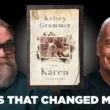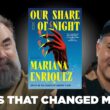Netflix has revolutionized the way we consume entertainment, providing an extensive library of movies, TV shows, documentaries, and original content through its Over-The-Top (OTT) streaming service. Whether you’re a new user or looking to switch from another platform, getting started with Netflix is a straightforward process. This article outlines the steps to access Netflix OTT, including subscription options, device compatibility, and troubleshooting tips.

Understanding Netflix OTT
Netflix is an OTT service, which means it delivers content directly to users over the internet without the need for traditional cable or satellite TV. This model allows users to stream high-quality video content on a wide range of devices, including smart TVs, smartphones, tablets, laptops, and more.
Step-by-Step Guide to Getting Netflix OTT
1. Choose a Subscription Plan
Netflix offers several subscription plans, each with different features and pricing. As of 2024, the available plans typically include:
– Basic Plan: This plan provides access to Netflix’s entire library but limits streaming to one device at a time and offers Standard Definition (SD) quality.
– Standard Plan: This plan allows streaming on two devices simultaneously and provides High Definition (HD) quality.
– Premium Plan: This plan supports streaming on up to four devices at once and includes Ultra High Definition (UHD) content.
Visit the Netflix website to view the current plans and prices in your region. Choose the plan that best suits your needs based on how many devices will be used and the quality of the content you prefer.
2. Create a Netflix Account
Once you’ve decided on a plan, you need to create a Netflix account:
– Go to the Netflix Website: Open your web browser and visit Netflix’s official website.
– Click on “Join Free for a Month”: You’ll be prompted to choose a plan and enter your email address and a password.
– Provide Payment Information: Enter your payment details to complete the sign-up process. Netflix usually offers a free trial for new users, allowing you to explore the service before committing fully.
3. Download the Netflix App (if needed)
Depending on the device you plan to use for streaming, you may need to download the Netflix app:
– Smartphones and Tablets: Go to the Google Play Store (for Android devices) or the Apple App Store (for iOS devices), search for “Netflix,” and download the app.
– Smart TVs and Streaming Devices: Many smart TVs and streaming devices (such as Roku, Amazon Fire Stick, or Apple TV) come with the Netflix app pre-installed. If not, you can download it from the device’s app store.
– Laptops and PCs: You can access Netflix directly through a web browser without needing to download an app.
4. Log In to Your Netflix Account
After installing the app or accessing the website, log in using the credentials you created during the sign-up process:
– Open the App or Website: Launch the Netflix app on your device or visit the Netflix website.
– Enter Your Credentials: Input your email address and password to access your account.
5. Browse and Start Watching
Once logged in, you can start exploring Netflix’s extensive library:
– Search for Content: Use the search bar to find specific movies, TV shows, or genres.
– Browse Categories: Explore different categories such as “Trending Now,” “Popular on Netflix,” or “New Releases.”
– Create Profiles: Netflix allows you to create multiple user profiles within a single account, making it easy for family members to have personalized recommendations.

Device Compatibility and Streaming Options
Netflix is compatible with a wide range of devices, ensuring you can stream content wherever you are:
– Smart TVs: Most modern smart TVs come with the Netflix app pre-installed. If not, you can download it from the TV’s app store.
– Streaming Devices: Devices like Roku, Amazon Fire TV Stick, Apple TV, and Chromecast support Netflix.
– Gaming Consoles: PlayStation and Xbox consoles have Netflix apps available for download.
– Mobile Devices: Both Android and iOS smartphones and tablets support the Netflix app.
– Computers: Stream Netflix directly from a web browser on Windows or macOS computers.
Troubleshooting Common Issues
If you encounter issues while accessing Netflix, consider the following troubleshooting tips:
– Check Internet Connection: Ensure you have a stable internet connection, as streaming requires a reliable network.
– Update the App: Make sure the Netflix app is up-to-date to avoid compatibility issues.
– Clear Cache and Cookies: If you experience problems on a web browser, clearing the cache and cookies can resolve some issues.
– Restart Devices: Sometimes, simply restarting your device can fix connectivity or performance problems.
Getting Netflix OTT is a simple process that involves choosing a subscription plan, creating an account, and accessing the service on your preferred device. With a variety of plans, device compatibility, and a vast library of content, Netflix offers an enjoyable and flexible streaming experience. By following the steps outlined above and troubleshooting any issues that may arise, you can start enjoying your favorite shows and movies on Netflix in no time.