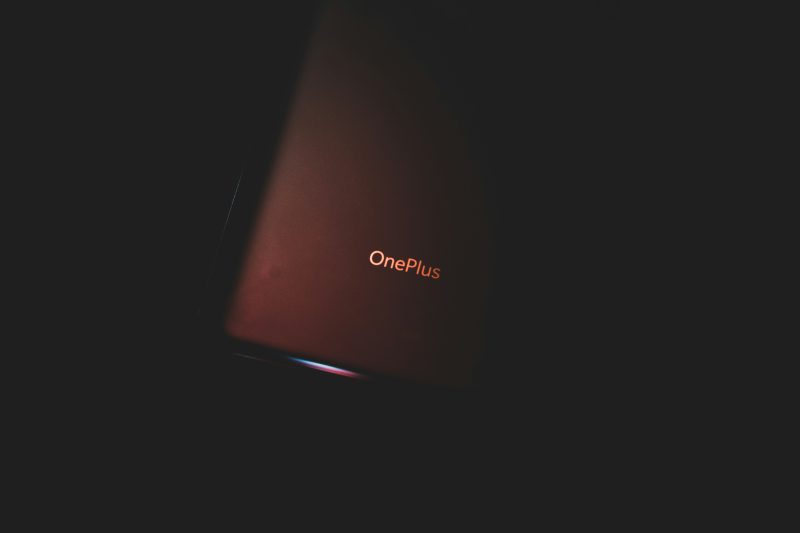In a world where personalization is key, your smartphone’s home screen serves as the canvas for self-expression. For OnePlus users, the sleek interface and customizable features offer endless possibilities—until clutter starts to cloud that artistic vision. Whether you’re overwhelmed by a sea of app icons or just want to streamline your digital space, knowing how to remove those pesky icons can be a game changer.
Imagine transforming your chaotic home screen into a minimalist sanctuary that mirrors your unique style and enhances productivity. In this guide, we’ll explore the art of decluttering with simple steps tailored specifically for OnePlus devices. Say goodbye to distractions and hello to an organized aesthetic! Let’s dive in and discover how easy it is to reclaim your digital domain.
Understanding the OnePlus Home Screen Layout
The OnePlus home screen layout is designed for both functionality and personalization, offering a unique blend of aesthetic appeal and user efficiency. At the heart of this layout lies the ability to manage app icons seamlessly, allowing you to create an environment that reflects your preferences and enhances productivity. One of the standout features is its customizable shelf, where you can access frequently used apps and information with just a swipe, transforming your phone into a personalized command center.
Understanding how to manipulate your home screen goes beyond merely removing app icons; it’s about curating an experience that showcases what matters most to you. Consider grouping similar apps into folders or using widgets for at-a-glance information like weather updates or calendar events. This approach not only declutters but also makes essential data readily accessible without extensive navigation through multiple screens. With each adjustment, you’re effectively architecting your digital space in a way that fosters creativity and connectivity within the vibrant ecosystem of OnePlus devices.

Methods to Remove App Icons Easily
One of the simplest methods to declutter your OnePlus home screen is through a long press on the app icon. This intuitive gesture opens up a quick action menu, giving you options like ‘Remove’, which instantly takes the application off your screen while keeping it accessible in the app drawer. It’s a fast and effective technique for those moments when you want to streamline your interface without uninstalling apps completely.
For users seeking customization and organization, utilizing folders can add both functionality and aesthetics to your home screen. By dragging one app icon over another, you can create a folder that not only houses multiple apps but also reduces visual clutter. This method allows for grouping similar applications—like games or productivity tools—which makes access more efficient while maintaining a clean layout.
Sometimes, it’s beneficial to utilize third-party launcher apps that offer advanced features allowing even greater control over how icons are displayed on your home screen. These launchers may provide options such as hiding certain applications altogether or implementing unique gestures for removing icons with ease—transforming your device experience from mundane to truly personalized. With these creative approaches, removing app icons becomes not just about tidiness but about enhancing interaction with your OnePlus device.
Removing Icons via Long Press
Long pressing an app icon on your OnePlus home screen is one of the simplest and most intuitive methods to customize your digital workspace. This approach not only provides a tactile way to engage with your device but also allows for quick access to essential options like removal or rearrangement. As you press down, you’ll notice a subtle vibration—an immediate confirmation that you’re in control of the layout.
What’s particularly interesting about this method is the versatility it offers; as you hold an icon, additional choices pop up. You can either remove it swiftly or drag it into folders for a clutter-free experience. For users looking to declutter without compromising their favorite apps, this long press transforms what could be a tedious process into a fluid dancing of icons, creating space that reflects personal preferences and habits.
Moreover, embracing this technique cultivates an efficiency that goes beyond mere aesthetics. A clean home screen can significantly enhance productivity by reducing distractions and allowing easy navigation through frequently used applications. The long press isn’t just about removing; it’s about reclaiming your space to align more closely with how you use your device daily, promoting both functionality and joy in using technology every day.
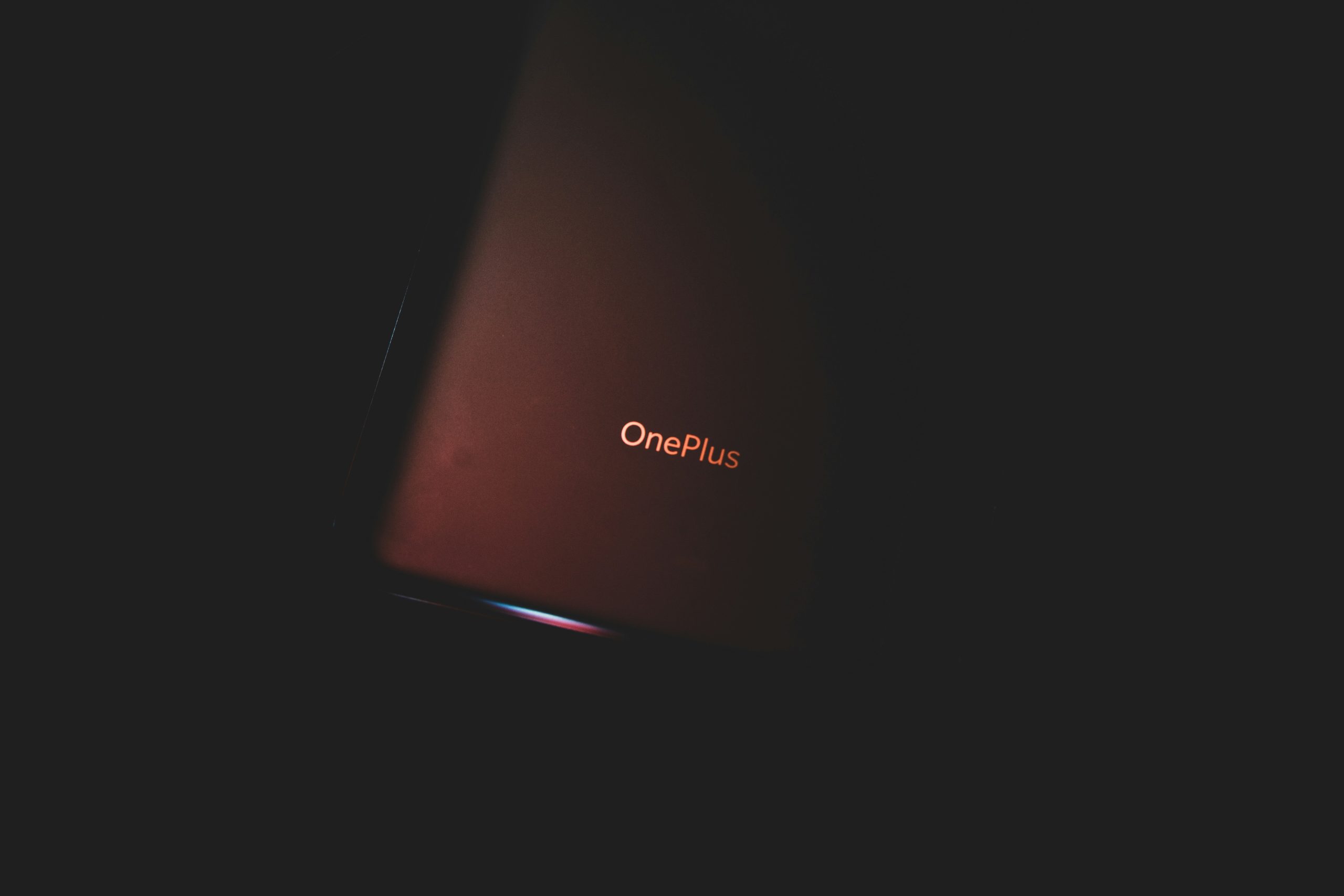
Using the App Drawer for Organization
The App Drawer is often an underutilized feature in the OnePlus ecosystem, but it can transform your mobile experience into a streamlined oasis of productivity. By relegating less frequently used apps into this hidden treasure trove, you not only declutter your home screen but also enable a more efficient workflow. Imagine swiping up to unveil only the tools you need at that moment, turning chaos into clarity with just one gesture.
Organizing the App Drawer goes beyond mere aesthetics; it’s about creating an intuitive landscape where access aligns with your habits. Consider categorizing applications based on their functionality—productivity tools in one section and entertainment in another. This level of customization saves valuable time when you’re racing against deadlines or unwinding after a long day. Moreover, with OnePlus’s excellent search capabilities integrated into the App Drawer, finding that elusive app becomes effortlessly quick.
Utilizing folders within the App Drawer further elevates your organization game. By grouping similar apps together—like social media platforms or music streaming services—you can navigate through them seamlessly while keeping distractions at bay. Rather than drowning in icons on your home screen, embrace a minimalistic approach that fosters both creativity and focus. With each swipe and tap thoughtfully crafted, the App Drawer becomes not just a tool for organization but also an ally in achieving digital serenity.
Deleting Icons from Home Screen Widgets
Deleting icons from home screen widgets on your OnePlus device is more than just a decluttering exercise; it’s an opportunity to customize your digital workspace, making it functionally elegant and visually appealing. When you remove unwanted app icons from widgets, you free up valuable screen real estate for the apps that truly enhance your daily routine. This minimalistic approach not only reduces distractions but also helps you focus on what matters most—whether that’s your favorite productivity tools or essential social media platforms.
Navigating this process can sometimes feel daunting, especially with numerous customization options available. But here’s a fresh perspective: think of widgets as personalized information hubs rather than mere shortcuts. By strategically deleting icons from these interactive displays, you’re reshaping how you interact with your device—tailoring it to suit your specific needs throughout the day. Embrace this opportunity to curate a home screen environment that inspires creativity and productivity, turning passive scrolling into intentional engagement with technology!

Customizing Your Home Screen After Removal
Once you’ve streamlined your home screen by removing app icons, it’s time to think about customization that reflects your personal style and enhances usability. Consider using widgets strategically; they offer real-time information at a glance without cluttering your screen with countless app icons. For example, instead of launching a weather app each time, adding a weather widget can keep you updated right where you need it.
Don’t overlook the power of themes and icon packs to create a cohesive aesthetic. Many OnePlus users find joy in experimenting with different color schemes and icon styles that resonate with their personality or mood. You might even brave the world of live wallpapers to inject some dynamic flair into your setup—these move and change, offering an engaging backdrop that breathes life into an otherwise static interface. Ultimately, customizing your home screen is not just about looks; it’s an opportunity to design a space that’s both functional and uniquely yours, making every swipe feel like stepping into your own digital sanctuary.
Conclusion: Enjoying a Personalized OnePlus Experience
In personalizing your OnePlus experience, removing unnecessary app icons from your home screen is just the beginning. This simple act not only declutters your digital space but also paves the way for a more tailored interaction with your device. Picture sliding into a seamless browsing experience, where every icon serves a purpose and each swipe brings you closer to what you truly value—whether it’s quick access to social media or an unblemished view that sparks inspiration.
Moreover, embracing customization goes beyond aesthetics; it enhances efficiency. A thoughtfully organized home screen can streamline your daily tasks and minimize distractions, allowing you to focus on what matters most. By taking control of your phone’s layout, you’re not just enhancing functionality; you’re crafting an environment that reflects your personality and lifestyle—an experience that feels uniquely yours in a world of uniformity. So dive deeper into customization options, experiment with widgets or themes, and let each choice amplify both productivity and enjoyment in every tap.