With the release of iOS 18, many iPhone users are excited about the new features and enhancements, but some have encountered a recurring issue—phone overheating. Overheating can lead to poor battery performance, sluggish functionality, and in some cases, permanent hardware damage if not addressed promptly. Fortunately, a comprehensive tool like Dr.Fone – System Recovery offers an efficient solution to this problem, helping users quickly fix iOS 18-related issues, including overheating, without any data loss. In this article, we’ll walk you through the common causes of iPhone overheating after updating to iOS 18 and how Dr.Fone – System Recovery can help resolve it.

Why Does iOS 18 Cause Phone Overheating?
Before diving into the solution, it’s essential to understand why your iPhone may be overheating after the iOS 18 update. There are several possible reasons:
1. Background Processes: After a major update like iOS 18, your phone may run multiple background processes, such as data indexing, app updates, and system optimizations. These can overload the processor, causing the phone to heat up.
2. App Compatibility: Some apps may not be fully optimized for iOS 18, leading to crashes or excessive usage of resources, which contributes to overheating.
3. Bugs or Glitches: It’s not uncommon for newly released software to contain bugs that can cause overheating or excessive battery drain.
4. Battery Health: If your battery is already aging, the new iOS version may put more strain on it, causing it to heat up faster than usual.
How Dr.Fone – System Recovery Helps Fix iOS 18 Overheating
Dr.Fone – System Recovery is a powerful tool designed to fix a wide range of iOS system issues, including phone overheating, stuck on Apple logo, boot loop, and black screen, without the need for a factory reset. The tool works effectively to repair your iPhone’s system and bring it back to normal by reinstalling a fresh version of iOS, which can fix bugs or glitches causing the overheating issue.
Key Features of Dr.Fone – System Recovery
– No Data Loss: Dr.Fone repairs your iPhone without erasing any personal data or settings.
– Fixes Common iOS Issues: Whether it’s overheating, unresponsive touchscreens, or random shutdowns, Dr.Fone can resolve a wide array of problems.
– Easy to Use: The user-friendly interface allows even non-technical users to navigate through the process seamlessly.
– Compatible with All iOS Devices: It supports all iPhones, iPads, and iPod Touch devices running iOS 18 or earlier.
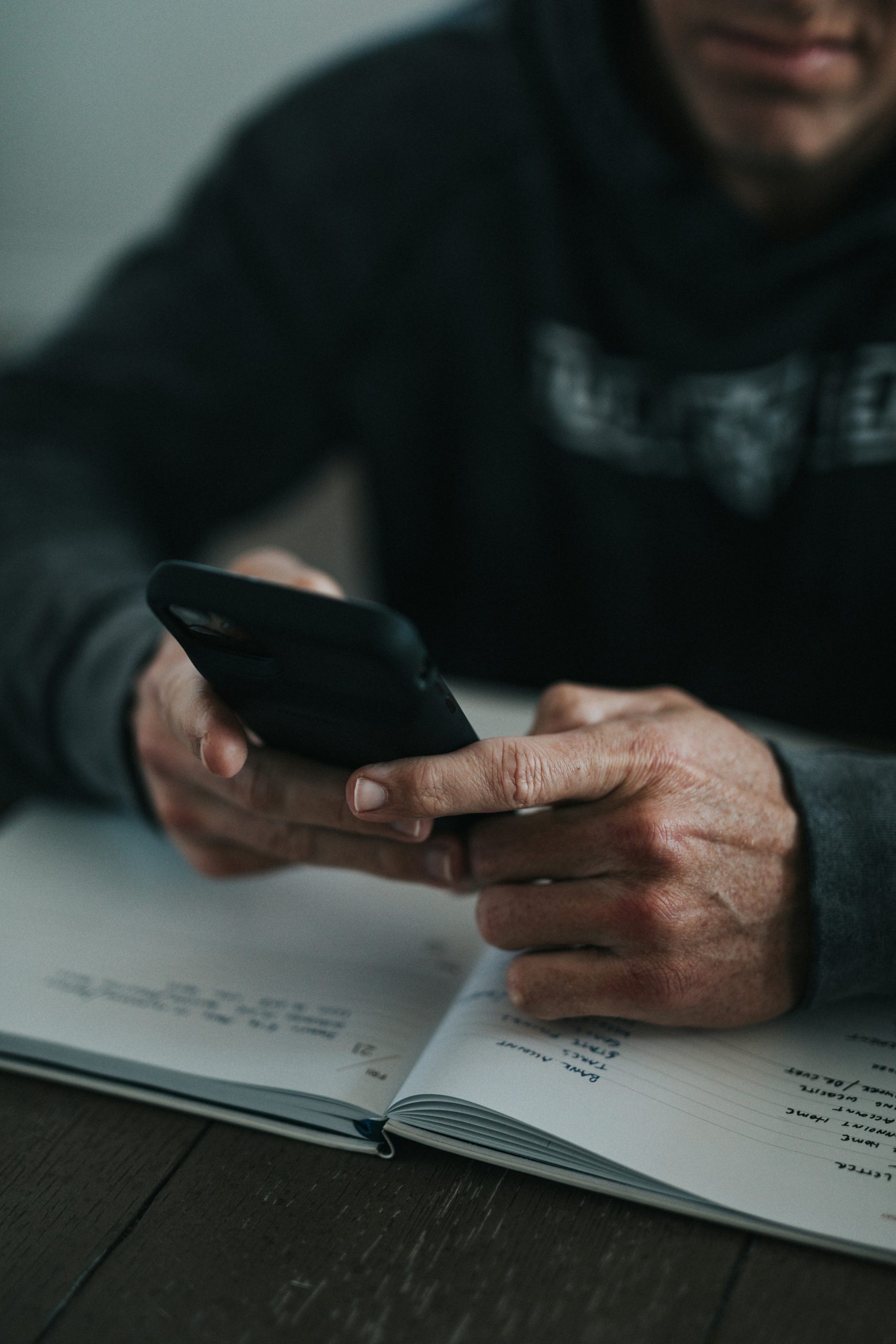
Step-by-Step Guide to Resolve iOS 18 Overheating with Dr.Fone – System Recovery
Follow these simple steps to resolve the iOS 18 overheating issue using Dr.Fone – System Recovery:
Step 1: Download and Install Dr.Fone
– Download the Dr.Fone toolkit from the official website and install it on your Mac or Windows PC.
– Launch the program, and you will see several options. Select System Recovery to begin.
Step 2: Connect Your iPhone to Your Computer
– Use a USB cable to connect your iPhone to your computer. Ensure the connection is secure, as any disruption could interfere with the recovery process.
– Once your phone is connected, Dr.Fone will detect the device. Click Start to begin the repair process.
Step 3: Select Standard Mode for Data Retention
– Dr.Fone offers two modes: Standard Mode and Advanced Mode. To avoid any data loss, select Standard Mode. This mode can resolve most issues without erasing your iPhone’s data.
– If the overheating issue persists after using Standard Mode, you may consider trying Advanced Mode, but this will erase your data, so be sure to back up your iPhone beforehand.
Step 4: Download Firmware for iOS 18
– After selecting the mode, Dr.Fone will prompt you to download the appropriate firmware for your device. The software will automatically match your iPhone model and iOS version, ensuring the correct firmware is downloaded.
– Click Download, and the process will begin. Depending on your internet speed, this may take a few minutes.
Step 5: Begin the System Repair
– Once the firmware is downloaded, click Fix Now to initiate the system repair process. Dr.Fone will work to reinstall the firmware and resolve any issues, including overheating, caused by iOS 18.
– The entire process should take about 10 minutes. During this time, avoid using or disconnecting your phone.
Step 6: Restart and Monitor Performance
– After the repair is complete, your iPhone will reboot automatically. You can now unplug your phone and start using it as usual.
– Monitor your phone’s performance over the next few hours. You should notice a significant reduction in overheating issues, as well as improved battery life and responsiveness.
Prevent Future Overheating Issues
Here are some additional tips to help prevent overheating in the future:
– Close Background Apps: Frequently check and close apps running in the background that you’re not using.
– Update Apps: Ensure all your apps are updated to their latest versions for iOS 18 compatibility.
– Avoid Overcharging: Don’t leave your phone plugged in after it’s fully charged, as this can increase heat.
The iOS 18 update may bring exciting new features, but issues like overheating can spoil the experience. With Dr.Fone – System Recovery, you can quickly and safely resolve these problems without the risk of data loss. By following the steps outlined above, you can restore your iPhone’s performance and enjoy all the benefits of iOS 18 without worrying about overheating.






