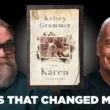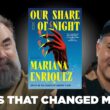The Fly Delta app is a convenient tool for travelers, offering features such as flight booking, check-in, real-time flight status updates, and more. However, like any app, users may encounter occasional glitches or malfunctions. If you find yourself in a situation where the Fly Delta app is not working, don’t worry—there are several solutions to troubleshoot and resolve the issue. In this article, we’ll explore eight effective ways to fix the Fly Delta app when it’s not working as expected.

1. Check for Internet Connection
A stable internet connection is crucial for app functionality. If the Fly Delta app is not working, ensure that your device has a reliable internet connection. Switch between Wi-Fi and cellular data to see if the issue persists. Sometimes, a poor or unstable connection can lead to app disruptions.
2. Update the App
App developers frequently release updates to enhance performance and fix bugs. If your Fly Delta app is not working, check for updates in the app store (Google Play Store for Android users or the Apple App Store for iOS users). Downloading and installing the latest version may address any compatibility issues with your device.
3. Clear App Cache
Over time, app caches can accumulate and potentially cause malfunctions. To fix the Fly Delta app, clear its cache on your device. Navigate to your device’s settings, find the application manager or apps section, locate the Fly Delta app, and select the option to clear the cache. Restart the app and check if the issue persists.
4. Restart Your Device
Sometimes, a simple device restart can resolve app-related problems. Close the Fly Delta app, restart your smartphone or tablet, and then relaunch the app. This basic troubleshooting step can refresh the device’s system and often resolves minor glitches.
5. Reinstall the Fly Delta App
If none of the above steps work, consider uninstalling and reinstalling the Fly Delta app. This process ensures that you have the latest version of the app and eliminates any corrupted files that may be causing the issue. After reinstalling, log in and check if the app is functioning correctly.
6. Check for System Updates
In addition to updating the Fly Delta app, ensure that your device’s operating system is up to date. System updates often include improvements in device performance and compatibility with various apps. Check for and install any available updates for your device’s operating system.
7. Contact Delta Customer Support
If the Fly Delta app continues to present issues, it may be beneficial to reach out to Delta customer support. Airlines typically have dedicated support channels to assist with app-related problems. Contact Delta’s customer service via phone, email, or social media to report the issue and seek further assistance.
8. Use Delta Website as an Alternative
While addressing the app issue, consider using the Delta website as an alternative for essential tasks such as booking flights, checking in, or accessing safe travel information. The website may provide a temporary solution until the app-related problem is resolved.
Encountering issues with the Fly Delta app can be frustrating, especially when you rely on it for seamless travel experiences. By following these eight effective ways to troubleshoot and fix the Fly Delta app, you increase the chances of resolving the issue and enjoying uninterrupted access to its features. Remember to check for updates, clear caches, and, if necessary, reach out to Delta’s customer support for assistance. With these steps, you can navigate through app-related challenges and continue to make the most of your travel experience with Delta.