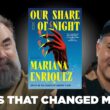Redirects play a crucial role in website management, allowing you to guide visitors and search engines to the correct pages when URLs change or content is moved. WordPress, being one of the most popular content management systems, offers several methods to create redirects. In this article, we will focus on WP 301 Redirects, a powerful WordPress plugin that simplifies the process of setting up and managing redirects on your website.

What are 301 Redirects?
Before we dive into the details of WP 301 Redirects, let’s understand the concept of 301 redirects. A 301 redirect is a permanent redirect that informs both users and search engines that a particular URL has been moved permanently to a new location. This is essential for maintaining search engine rankings, preserving backlinks, and ensuring a smooth user experience.
Redirects are commonly used in various scenarios, such as:
- Changing Permalink Structure: If you decide to modify the permalink structure of your WordPress site, it’s crucial to set up redirects from the old URLs to the new ones to prevent broken links and maintain SEO.
- URL Changes: When you update the URL of a specific page or post, setting up a redirect ensures that visitors are automatically redirected to the new URL, preserving their access to the content.
- Site Restructuring: If you reorganize the structure of your website, moving pages to different locations, redirects help users and search engines find the new location of the content.
Now that we understand the importance of redirects, let’s explore how to create them using the WP 301 Redirects plugin.
Step 1: Install and Activate WP 301 Redirects
To get started, you need to install and activate the WP 301 Redirects plugin. You can find the plugin in the WordPress Plugin Directory or by searching for “WP 301 Redirects” within your WordPress dashboard. Once activated, the plugin will add a new menu item called “Redirects” to your WordPress dashboard.
Step 2: Configure Redirects
After activating the plugin, navigate to the “Redirects” menu item and click on it. You will be presented with a simple interface where you can configure your redirects.
To create a redirect, enter the source URL (the URL you want to redirect from) and the target URL (the URL you want to redirect to). You can choose from various options, such as exact match, ignore query strings, or match by regular expression, depending on your specific needs.
Step 3: Save and Test Redirects
Once you have entered the source and target URLs, click on the “Save Redirect” button to save your redirect settings. It’s crucial to test your redirects to ensure they are functioning correctly. You can do this by opening a new browser tab and entering the source URL. If the redirect is set up correctly, you should be automatically redirected to the target URL.
Additional Features of WP 301 Redirects
- Wildcard Redirects: WP 301 Redirects allows you to set up wildcard redirects, which can be helpful when redirecting multiple URLs with similar patterns to a single target URL. This saves time and effort when dealing with large-scale redirects.
- Import/Export Functionality: The plugin offers import/export functionality, enabling you to import and export your redirect settings. This feature is useful when migrating redirects between different WordPress installations or creating backups of your redirect configurations.
- Logging and Statistics: WP 301 Redirects keeps a log of all redirect activity, providing valuable insights into the usage and performance of your redirects. You can monitor how often redirects are triggered and identify any potential issues.
Benefits of Using WP 301 Redirects
- User-Friendly Interface: WP 301 Redirects boasts a user-friendly and intuitive interface, making it easy for both beginners and experienced users to set up and manage redirects.
- Saves Time and Effort: The plugin simplifies the process of creating redirects, eliminating the need to manually edit the .htaccess file or write complex redirect rules.
- SEO-Friendly: By implementing 301 redirects, you preserve search engine rankings and ensure a seamless transition for both users and search engines when URLs change.
In conclusion, WP 301 Redirects is a powerful WordPress plugin that simplifies the process of creating and managing redirects on your website. Whether you’re restructuring your site, changing URLs, or updating your permalink structure, WP 301 Redirects provides a user-friendly interface and essential features to ensure a smooth and SEO-friendly redirect experience. Implementing redirects properly not only benefits your visitors but also helps maintain your site’s search engine rankings and overall SEO efforts.