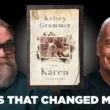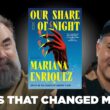When it comes to search engine optimization (SEO), creating nofollow links is an essential practice to control the flow of link equity and ensure that certain links are not given undue importance by search engines. While manually adding the rel=”nofollow” attribute to links can be time-consuming, using a plugin like WP Links simplifies the process. In this article, we will explore how to create nofollow links on your site using the WP Links plugin.
WP Links is a WordPress plugin that provides an easy way to manage and customize external and internal links on your website. With its user-friendly interface and powerful features, WP Links makes it simple to create nofollow links and optimize your site’s linking structure.
Here’s a step-by-step guide on how to create nofollow links using the WP Links plugin:

1. Install and Activate the WP Links Plugin
To begin, you need to install and activate the WP Links plugin on your WordPress site. You can find the plugin in the WordPress Plugin Directory or by searching for “WP Links” within your WordPress dashboard. Once installed and activated, you’re ready to set up and manage your links.
2. Add New Links
After activating the plugin, you’ll find a new menu item called “Links” in your WordPress dashboard. Click on it to access the link management page. From here, you can add, edit, and manage all your website’s links.
To create a new link, click on the “Add New” button. You’ll be prompted to enter the link details, including the URL, link text, and link type.
3. Set Link Type as Nofollow
In the link details section, you’ll see a drop-down menu labeled “Link Type.” Select the “Nofollow” option from the menu to designate the link as a nofollow link. This tells search engines not to follow the link and not to pass any SEO value to the linked page.
4. Customize Additional Link Attributes
WP Links also allows you to customize additional link attributes for each link. You can set options such as “Open in New Window/Tab,” “Hide Link Text from Search Engines,” and “Add Title Attribute.” These attributes provide further control and customization options for your links.
5. Manage and Edit Links
Once you’ve added your links, you can easily manage and edit them from the link management page. You can search for specific links, filter them by various criteria, and edit their properties as needed. This makes it convenient to update and maintain your links over time.

Benefits of Using WP Links
1. Easy Link Management
WP Links simplifies the process of managing your website’s links. With its intuitive interface, you can easily add, edit, and organize your links, ensuring a streamlined linking structure on your site.
2. Customization Options
The plugin offers various customization options for your links, allowing you to set link types, nofollow attributes, target options, and more. This ensures that your links align with your SEO strategy and site requirements.
3. Improved SEO Control
By creating nofollow links with WP Links, you have control over the flow of link equity and can focus on directing search engines to the most valuable pages on your site. This helps optimize your site’s SEO and ensures that link juice is distributed effectively.
4. Time-Saving Automation
Instead of manually adding the rel=”nofollow” attribute to individual links, WP Links automates the process, saving you time and effort. You can apply nofollow attributes to multiple links in just a few clicks.
5. Seamless Integration
WP Links integrates smoothly with your WordPress site, providing a seamless user experience and ensuring compatibility with other plugins and themes.
In conclusion, creating nofollow links on your site is a crucial aspect of SEO, and using the WP Links plugin simplifies the process. By following the steps outlined above, you can easily create and manage nofollow links on your WordPress site. Take advantage of WP Links’ features and customization options to optimize your site’s linking structure and improve your SEO efforts.