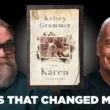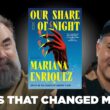Unraid is a powerful and flexible operating system designed for managing network-attached storage (NAS), media servers, and virtual machines. Accessing its web interface is crucial for configuring and monitoring your server. However, to log in, you need to know your Unraid URL or IP address. If you’re unsure how to locate this, don’t worry—this guide will walk you through the process step-by-step.

Understanding the Unraid URL and IP Address
Your Unraid server’s URL is essentially its IP address within your local network. This address lets you access the Unraid web interface from any device connected to the same network. Typically, it looks something like `192.168.x.x` or `10.x.x.x`. Without this address, managing your Unraid server becomes challenging.
Why You Need Your Unraid URL
The Unraid web interface is where you:
– Monitor System Performance: Check disk usage, temperatures, and overall health.
– Manage Storage Arrays: Configure and maintain your drives and shares.
– Control Virtual Machines and Docker Containers: Deploy and monitor VMs or apps.
– Install Plugins and Updates: Extend functionality and keep your server up-to-date.
Knowing your server’s IP ensures seamless access to all these features.
How to Find Your Unraid Server’s IP Address
Here are several methods to help you locate your Unraid server’s IP address:
1. Check the Unraid Boot Screen
When your Unraid server boots up, it often displays the IP address:
1. Connect a monitor and keyboard to your Unraid server.
2. Restart or boot the server.
3. Look for the IP address in the system messages during startup.
This method is straightforward but requires physical access to your server.
2. Use Your Router’s Admin Interface
Your router assigns IP addresses to all devices on your network. Here’s how to find your Unraid server’s IP:
1. Open a web browser and enter your router’s IP address (commonly `192.168.1.1` or `192.168.0.1`).
2. Log in with your router’s admin credentials.
3. Navigate to the Connected Devices or Device List section.
4. Look for your Unraid server, typically listed by its hostname (default is `Tower`).
3. Use Network Scanning Tools
If accessing your router isn’t an option, network scanning tools can help:
– Advanced IP Scanner (Windows): This free tool scans your network and lists connected devices.
– Fing (Mobile App): Scans your network and displays all devices, including their IP addresses.
Look for the device labeled with your Unraid server’s hostname or MAC address.
4. Use the Command Line on Another Computer
You can find your Unraid server’s IP using the terminal or command prompt:
– On Windows:
1. Open the Command Prompt.
2. Type `ping tower` (replace `tower` with your server’s hostname if different).
– On Mac or Linux:
1. Open the Terminal.
2. Type `ping tower.local`.
Setting a Static IP for Unraid
To avoid searching for your server’s IP every time it restarts, set a static IP:
1. Access the Unraid web interface.
2. Go to Settings > Network Settings.
3. Under IPv4 Address Assignment, select Static IP and enter a fixed address.
This ensures your server always uses the same IP, making it easier to access.
Finding your Unraid URL is essential for managing your server effectively. Whether you use the boot screen, router settings, or network tools, these methods will help you locate your server’s IP address quickly. Setting a static IP ensures consistent access, streamlining your Unraid experience and making server management a breeze.