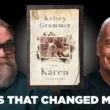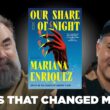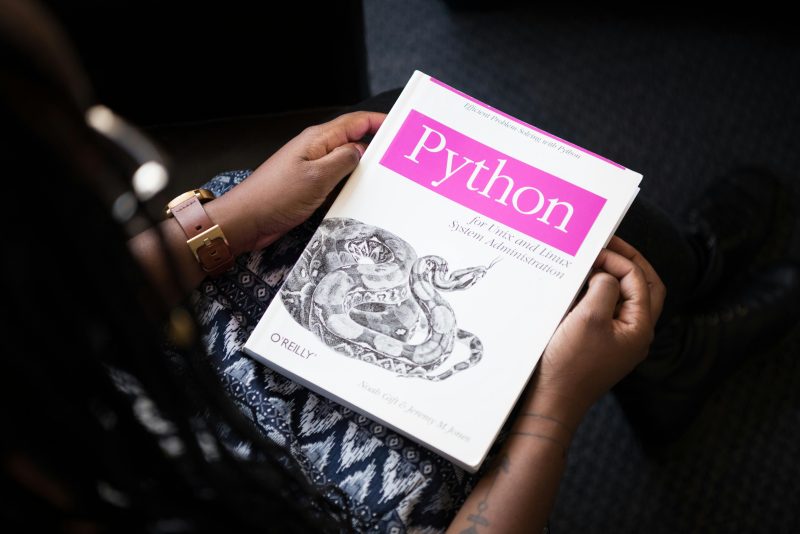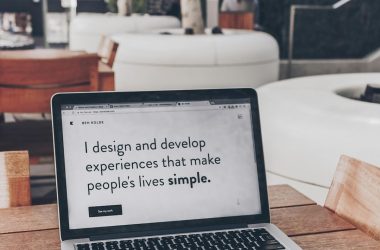Python is a powerful and versatile programming language that has gained immense popularity in recent years for its simplicity and flexibility. Whether you’re a seasoned developer or just starting out on your coding journey, having Python installed on your Windows system is essential. However, the installation process can sometimes seem daunting for beginners, with technical jargon and complex steps causing frustration. But fear not! In this comprehensive guide, we will walk you through the step-by-step process of installing Python on your Windows machine in a simple and straightforward manner.
Introduction to Python programming language
Python, often referred to as a general-purpose programming language, is renowned for its simplicity and readability. Developed in the late 1980s by Guido van Rossum, Python emphasizes code readability and efficient syntax that enables programmers to express concepts in fewer lines of code compared to other languages. Its versatility allows it to be used across various applications such as web development, data analysis, artificial intelligence, and more.
One of the defining features of Python is its extensive standard library which provides support for tasks ranging from file I/O to web parsing. Moreover, Python’s dynamic typing system allows for flexibility during coding without necessitating explicit variable declarations. This aspect simplifies the development process and contributes to faster prototyping and testing phases in software development projects. Overall, Python’s user-friendly nature makes it an excellent choice for beginners while offering advanced functionality appreciated by seasoned developers.

Downloading the Python installer
Downloading the Python installer is the gateway to unlocking a world of endless possibilities in programming on your Windows system. As you initiate this process, consider the future projects and applications that Python will empower you to create. The ease of downloading the Python installer reflects the accessibility and user-friendly nature of this versatile programming language.
Upon successfully downloading the Python installer, you are not just acquiring a piece of software; you are ushering in a new era of learning and innovation. It’s important to approach this installation with enthusiasm, as it marks the beginning of your journey into mastering one of the most in-demand programming languages today. With every click and progress bar, envision the exciting projects and solutions that await you once Python is up and running on your Windows machine.
Installing Python on Windows
Installing Python on a Windows system is a straightforward process that can open up a world of possibilities for users. With Python’s versatility and extensive library of modules, the opportunities for learning and development are endless. By installing Python on Windows, users can access powerful tools for data analysis, machine learning, web development, and automation projects.
One key benefit of installing Python on Windows is the ability to easily integrate it with other software and tools commonly used in the Windows ecosystem. This compatibility allows for seamless collaboration across different platforms and applications. Additionally, setting up virtual environments in Python on Windows enables users to work on multiple projects simultaneously without worrying about conflicting dependencies or versions. The flexibility and scalability offered by installing Python on Windows make it an essential skill for anyone looking to delve into programming or enhance their technological toolkit.
In conclusion, mastering the installation process of Python on a Windows system lays the foundation for embarking on exciting coding endeavors. Whether you’re a beginner exploring the basics of programming or an experienced developer seeking advanced capabilities, having Python readily available on your Windows machine is a game-changer. Embrace the possibilities that come with installing Python and unleash your creativity in harnessing its full potential within the dynamic realm of software development.

Setting up environment variables
Setting up environment variables is a crucial step in ensuring that Python functions smoothly on your Windows system. By defining these variables, you are essentially providing the necessary instructions for Python to locate important directories and files when running scripts or applications. This ensures seamless integration and execution of Python code within your operating system.
To set up environment variables in Windows, navigate to the System Properties window, go to the Advanced tab, and click on Environment Variables. Here, you can define new user or system variables by specifying the variable name and value. It’s important to set the PATH variable correctly so that Python can be accessed globally from any directory within the command prompt or terminal. Remember to restart any open command prompts after making changes to environment variables for them to take effect properly.
Testing the installation
Once you have successfully completed the installation process for Python on Windows, it is crucial to ensure that everything is functioning as expected. Testing the installation can involve running a simple script to verify that Python is working correctly. You can open a command prompt and type python to enter the interactive Python shell where you can execute basic commands and see if they produce the desired output.
Another important aspect of testing the installation is checking whether Python has been added to your system PATH variable. This step is essential for being able to run Python scripts from any location on your computer without specifying the full path to the interpreter. By typing python –version in the command prompt, you should see the installed version of Python displayed, confirming that it has been successfully added to your PATH.

Additional resources and tips
When diving into the world of Python development on Windows, it’s essential to tap into the vast array of resources available to enhance your learning experience. Online platforms like Codecademy, Coursera, and Udemy offer comprehensive Python courses suitable for beginners and advanced users alike. Additionally, websites like Stack Overflow and GitHub can serve as valuable tools for troubleshooting issues and collaborating with other developers.
To optimize your Python programming journey on Windows, incorporating a text editor or integrated development environment (IDE) can significantly boost your productivity. Popular choices among Python developers include PyCharm, Visual Studio Code, and Sublime Text. These tools provide features such as syntax highlighting, code completion, and debugging capabilities that streamline the coding process and help you write clean, efficient code more effectively. By utilizing these resources wisely and staying curious in exploring new techniques, you can elevate your Python skills to new heights on the Windows platform.
Conclusion: Ready to start coding in Python
In conclusion, with Python successfully installed on your Windows system, you’re now equipped to dive into the world of coding in one of the most versatile and popular programming languages. Whether you’re a beginner looking to learn the basics or an experienced developer exploring advanced topics, Python offers a wide range of possibilities. From web development to data analysis, artificial intelligence to automation tasks, Python is a language known for its simplicity and readability.
Now that you have Python set up on your machine, the next step is to start exploring tutorials, online courses, and projects to enhance your coding skills. Remember that practice makes perfect when it comes to programming, so don’t be afraid to make mistakes and learn from them along the way. Embrace the journey of becoming proficient in Python and unlock endless opportunities in the realm of software development. So why wait? Start coding in Python today and watch as your programming capabilities soar to new heights!