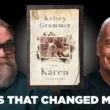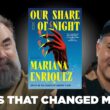Do you want to customize your Discord experience? BetterDiscord is the way to go! It allows you to use custom themes, plugins, and much more. In this guide, we’ll show you how to install BetterDiscord on both Windows and Mac.
What is BetterDiscord?
BetterDiscord is a mod for Discord that unlocks extra features. You can:
- Apply beautiful custom themes.
- Add useful plugins.
- Customize chat appearance and layout.
Sounds exciting? Let’s get started!
Step 1: Download BetterDiscord
The first step is to download the BetterDiscord installer.
- Go to the official website: BetterDiscord.app
- Click on the “Download” button.
- Save the file to your computer.
Step 2: Install BetterDiscord on Windows
Follow these steps to install BetterDiscord on Windows:
- Open the downloaded installer.
- Accept the terms and click “Next”.
- Select “Install BetterDiscord“.
- Choose the Discord version installed on your PC.
- Click “Install” and wait for the process to complete.
- Restart Discord.
That’s it! BetterDiscord is now installed.
[h-img]betterdiscord,install,windows[/h-img]Step 3: Install BetterDiscord on Mac
Installing on Mac is also simple:
- Open the installer.
- Accept the terms and click “Next”.
- Select “Install BetterDiscord“.
- Choose the Mac OS Discord version.
- Click “Install” and wait.
- Restart Discord.
Mac users – now you’re all set too!
Step 4: Apply Themes
Want to change how Discord looks? Follow these steps:
- Go to BetterDiscord Themes.
- Download a theme you like.
- Open Discord and go to “User Settings > Themes“.
- Click “Open Theme Folder“.
- Move the downloaded file to this folder.
- Enable the theme inside Discord.
Step 5: Install Plugins
Plugins add new functions to Discord. Here’s how to install them:
- Visit BetterDiscord Plugins.
- Download a plugin you need.
- Go to “User Settings > Plugins“.
- Click “Open Plugin Folder“.
- Move the plugin file into this folder.
- Toggle the plugin to enable it.
Now your Discord is even more powerful!
How to Remove BetterDiscord
If you ever need to uninstall BetterDiscord, follow these steps:
- Open the BetterDiscord installer again.
- Select “Uninstall BetterDiscord“.
- Choose your Discord version.
- Click “Remove“.
- Restart Discord.
Your Discord will be back to normal!
[h-img]discord,settings,menu[/h-img]Final Thoughts
BetterDiscord makes Discord even more fun. You can add themes, plugins, and more cool features. Whether you’re on Windows or Mac, installing it is simple.
Now go ahead, customize Discord, and have fun chatting!