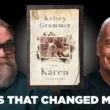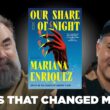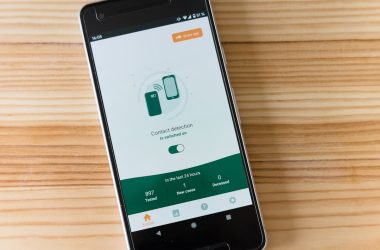Canvas, a Learning Management System (LMS) widely adopted by educational institutions, provides a robust platform for students and instructors to interact. One particularly useful feature of Canvas is its discussion forum, which allows for collaborative, online communication. However, students often wonder: If I type something into a discussion post but fail to publish it, will it be saved? Understanding the intricacies of how Canvas manages drafts and saves discussion posts is essential for avoiding frustrating moments of lost work.
Does Canvas Automatically Save Unpublished Discussion Posts?
Canvas does not automatically save your discussion posts if you do not click the “Post Reply” or “Save” button. Unlike some modern word processors or platforms (such as Google Docs) that offer real-time autosave functionality, Canvas requires users to take proactive steps to save their work. This means that if a browser crashes or an internet connection is lost, any unsaved input in a discussion post will not be retrievable.
To avoid losing a post, it is crucial to either complete and publish it immediately or create an external backup. Copying your response into a plain-text editor or a cloud-synced document can be a lifesaver, particularly for longer posts or assignments that represent significant time investments.
Key Features and Workarounds
Although Canvas lacks a formal autosave option, some tips and tricks can help mitigate the risks of losing an unposted discussion draft:
- Use the “Reply” box temporarily: If you partially type a response but need to step away, you can keep your browser open and leave that tab active. However, this approach is risky because browser updates, accidental tab closures, or system crashes can lead to data loss.
- Edit an already-posted reply: In cases where you’ve posted an incomplete or placeholder reply, Canvas allows users to go back and edit the text of their posts. This can act as a pseudo-saving mechanism for interim drafts.
- Draft offline: Write your response in a text-editing program like Microsoft Word, Google Docs, or even a basic notepad application, then copy and paste it into Canvas when you are ready to post.
While the absence of an autosave function is a downside, these strategies can help users navigate the platform’s limitations without losing progress during the creation process.
Why Doesn’t Canvas Autosave?
The lack of an autosave feature in Canvas is often questioned by users. This capability is not included due to a combination of technical limitations and design priorities. For instance, autosave features require backend data integration and an accessible method for recovering drafts. Such requirements could add layers of complexity and potentially compromise other aspects of the user experience on Canvas.
By focusing on simplicity and maintaining a streamlined interface, Canvas caters to a wide range of users, from technophobes to avid digital learners. Nevertheless, many have expressed hope that future updates to the LMS could include autosaving as an optional feature.
Implications for Time-Pressed Students
In fast-paced academic settings, students often juggle multiple responsibilities and looming deadlines. Under such conditions, the idea that a single technical glitch can erase significant amounts of work is concerning. Students often share anecdotal accounts about losing unsaved input because of a browser timeout or accidental tab closure.
To minimize this risk, educators are advised to remind students about saving their drafts outside Canvas. Similarly, instructors could consider providing students with the option to submit discussion responses in formats that can be created offline. Such practices lessen the risks posed by Canvas’s lack of autosave functionality.
[ai-img]student, computer, educational platform[/ai-img]Final Thoughts
While Canvas excels as a platform for engagement and learning, its inability to autosave unpublished discussion posts could lead to frustration. Taking an active role in safeguarding written content—whether by saving drafts offline or implementing other personal strategies—is essential until such functionality is potentially introduced in future platform updates.
By understanding the platform’s limitations and planning accordingly, users can ensure that their contributions to academic discussions are preserved and successfully shared with peers.
[ai-img]online classroom, typing, authoring content[/ai-img]Frequently Asked Questions (FAQ)
- Does Canvas have an autosave function?
No, Canvas does not currently autosave text entered into discussion posts or other tools like messaging. Users must manually post or save their input.
- What happens if I accidentally close my browser tab before posting?
If you close the tab or lose internet connection, any unsaved work in your discussion post will be lost. Canvas does not store unpublished drafts.
- What is the best way to save a draft of a discussion post?
Draft your post in an external editor like Microsoft Word or Google Docs, then copy and paste your finalized response into Canvas when ready.
- Can I edit a discussion post after posting it?
Yes, most instructors configure Canvas to allow students to edit their own discussion posts after they have been published.
- Will Canvas ever introduce autosave functionality?
While there is no official announcement, many users have requested this feature. It is possible that future updates may address this limitation.