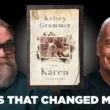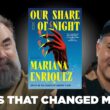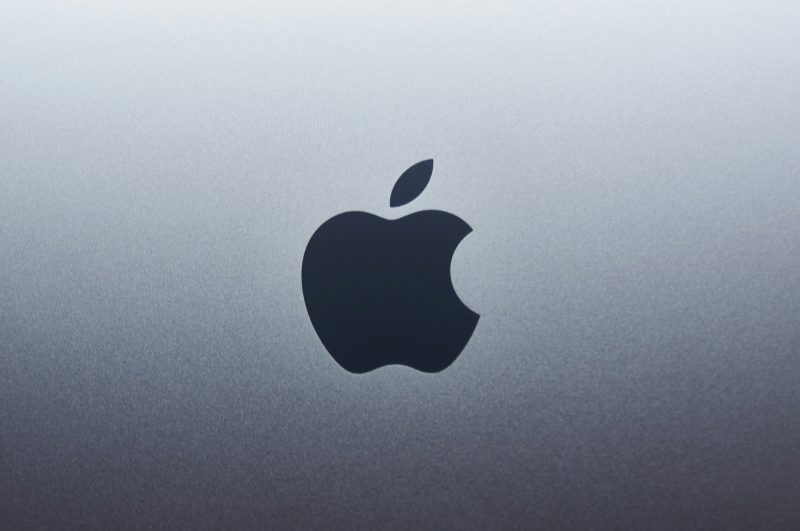In a world where our digital identities are intricately woven into every facet of our lives, the thought of being locked out of your Apple ID can be both alarming and frustrating. Imagine this: you’re ready to download that long-awaited app or access cherished memories in your iCloud, only to be met with an unforgiving message stating that you can’t change your Apple ID password. It feels like a digital roadblock, doesn’t it? But fear not! You’re not alone on this journey; countless users have faced this conundrum and emerged victorious.
In this article, we’ll unravel the mystery behind those pesky password reset issues and guide you step-by-step toward reclaiming control over your account. Whether it’s forgotten passwords or hiccups during verification, we’ll explore common pitfalls and offer practical solutions to help you navigate these challenges seamlessly. So grab your device, take a deep breath, and let’s fix that together—because no one should miss out on the magic of their Apple experience!
Common Reasons for Password Change Problems
One of the most frustrating hurdles when trying to change your Apple ID password is simply forgetting your current password. This often leads users into a cycle of anxiety, as they grapple with security questions or account recovery options that may feel outdated or confusing. Additionally, if you’ve recently added two-factor authentication to your Apple ID and cannot access the verification method—like a trusted device or phone number—the process becomes even more complicated. Remember, keeping recovery information up-to-date can save you significant time and stress in these situations.
Another common issue arises from software glitches or connectivity problems during the password change process. Temporary server issues on Apple’s end might prevent you from accessing your account settings seamlessly. In other cases, using an outdated version of iOS can hinder attempts to update security credentials, so revisiting system updates is always wise before diving into troubleshooting steps. Lastly, be aware that there are specific restrictions around password choices; if you’re not following Apple’s guidelines for complexity and uniqueness, repeated attempts may be silently foiled by these backend rules without clear feedback provided to you.
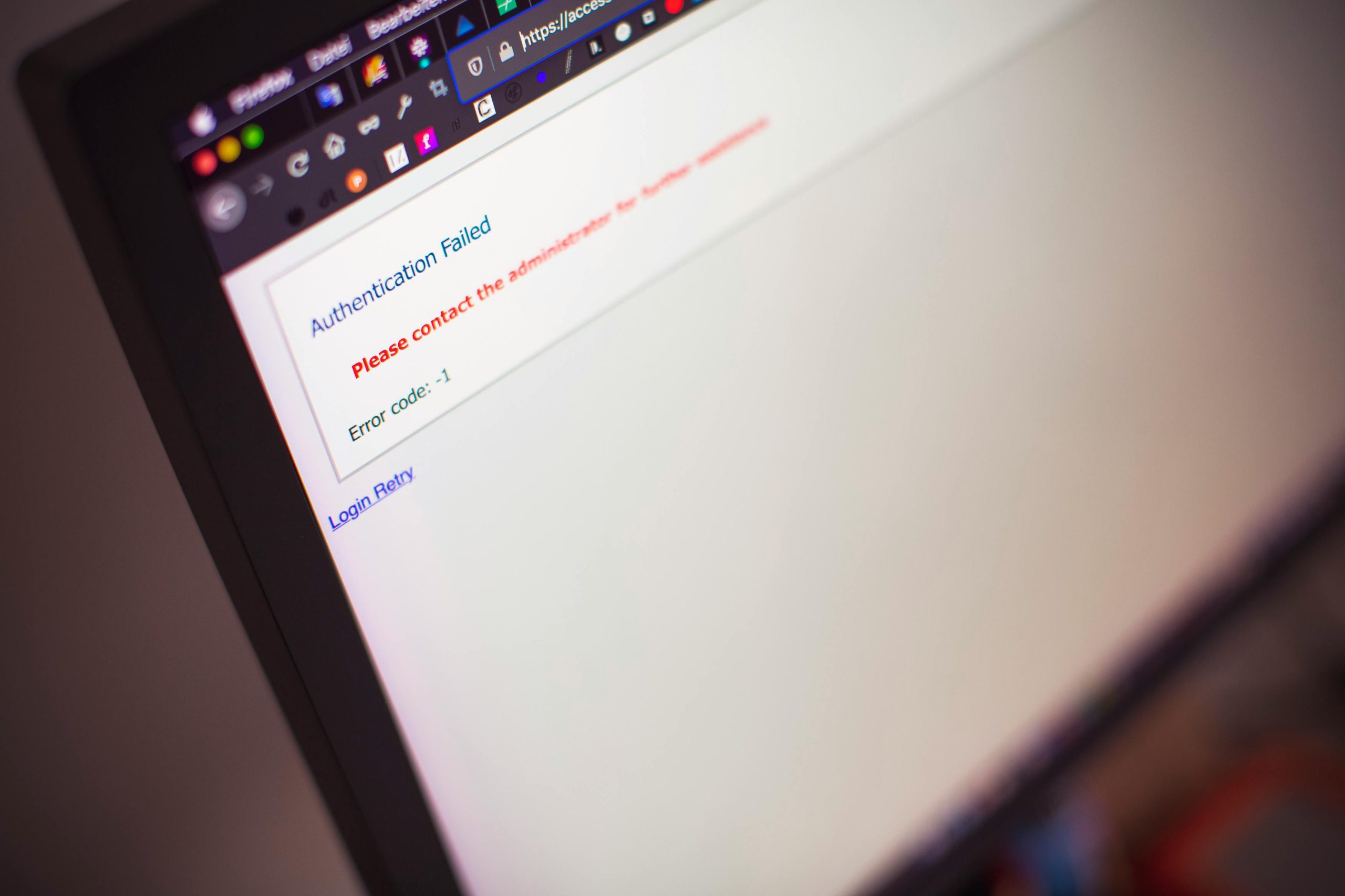
Checking Your Internet Connection First
Before delving into the intricate processes of changing your Apple ID password, it’s essential to ensure that your internet connection is stable. An unstable or weak connection can lead to frustrating glitches and delays, potentially hindering your attempt to access the necessary settings. Try switching between Wi-Fi and mobile data, or even consider restarting your router for a quick refresh. The last thing you want is an interruption when you’re in the middle of a crucial security update.
Additionally, take a moment to evaluate whether other devices on your network are experiencing similar connectivity issues. This can indicate whether the problem lies with Apple’s servers or perhaps with your own service provider. By addressing any network-related concerns upfront, you streamline what could otherwise be a cumbersome experience—allowing you to focus entirely on securing your account without distractions from technical hiccups. So, check that signal strength; it might just save you time in the long run!
Using the Apple ID Account Page
Navigating the Apple ID Account Page can be a game changer when you’re trying to reset your password. This digital hub is not just about changing passwords; it’s a treasure trove of personalization and security settings that allow you to fine-tune how your Apple services operate. From managing your devices linked to your account to viewing recent sign-in activity, the Account Page offers insights that can empower you in protecting your digital life.
Beyond simply updating passwords or recovering access, take the opportunity to enable Two-Factor Authentication, which adds an additional layer of security by requiring a verification code sent to one of your trusted devices whenever someone tries logging in from an unfamiliar device. Making this simple switch enhances your overall safety and reduces risks associated with unauthorized access. Additionally, checking your account’s recovery options ensures you’re prepared for any future hiccups—not only will this help streamline a potential recovery process, but it also brings peace of mind knowing you’re one step ahead in safeguarding crucial information across all Apple platforms.

Recovery Options: Email and Security Questions
When facing difficulties with your Apple ID password, exploring recovery options like email and security questions can provide a lifeline. Using the registered email for account recovery not only allows you to receive password reset instructions but also keeps your communication secure and within your control. To maximize this method, ensure that the email linked to your Apple ID is up-to-date; if it’s outdated, you could find yourself locked out just when you need access most.
On the other hand, security questions offer an additional layer of verification but come with their own set of challenges. While they can be convenient, many users underestimate their importance or forget answers over time due to changing life circumstances—your favorite location from childhood may no longer be as memorable! Therefore, it’s wise to regularly review these security questions and change them periodically in line with your evolving experiences. By staying proactive about these elements of account management, you not only safeguard your digital identity but reinforce the overall integrity of accessing your Apple devices seamlessly.
Two-Factor Authentication: What to Know
Two-Factor Authentication (2FA) serves as a crucial layer of security for your Apple ID, especially when faced with challenges like being unable to change your password. By requiring not just a password but also an additional verification step—typically through a trusted device or phone number—2FA fortifies your account against unauthorized access. Imagine this: even if someone manages to steal your password, they won’t have the critical second piece needed to log in, thereby safeguarding your personal information.
However, understanding 2FA goes beyond simply activating it; it’s about choosing the right method that suits your lifestyle. For instance, using an authentication app rather than SMS can enhance security since it eliminates the risk of interception associated with text messages. Additionally, regularly reviewing and updating the list of devices you trust ensures that only those you actively use have access to verify requests. Embracing 2FA not only empowers users over their digital security but fosters peace of mind knowing that even in moments of vulnerability—with forgotten passwords or locked accounts—your data remains safeguarded from prying eyes.
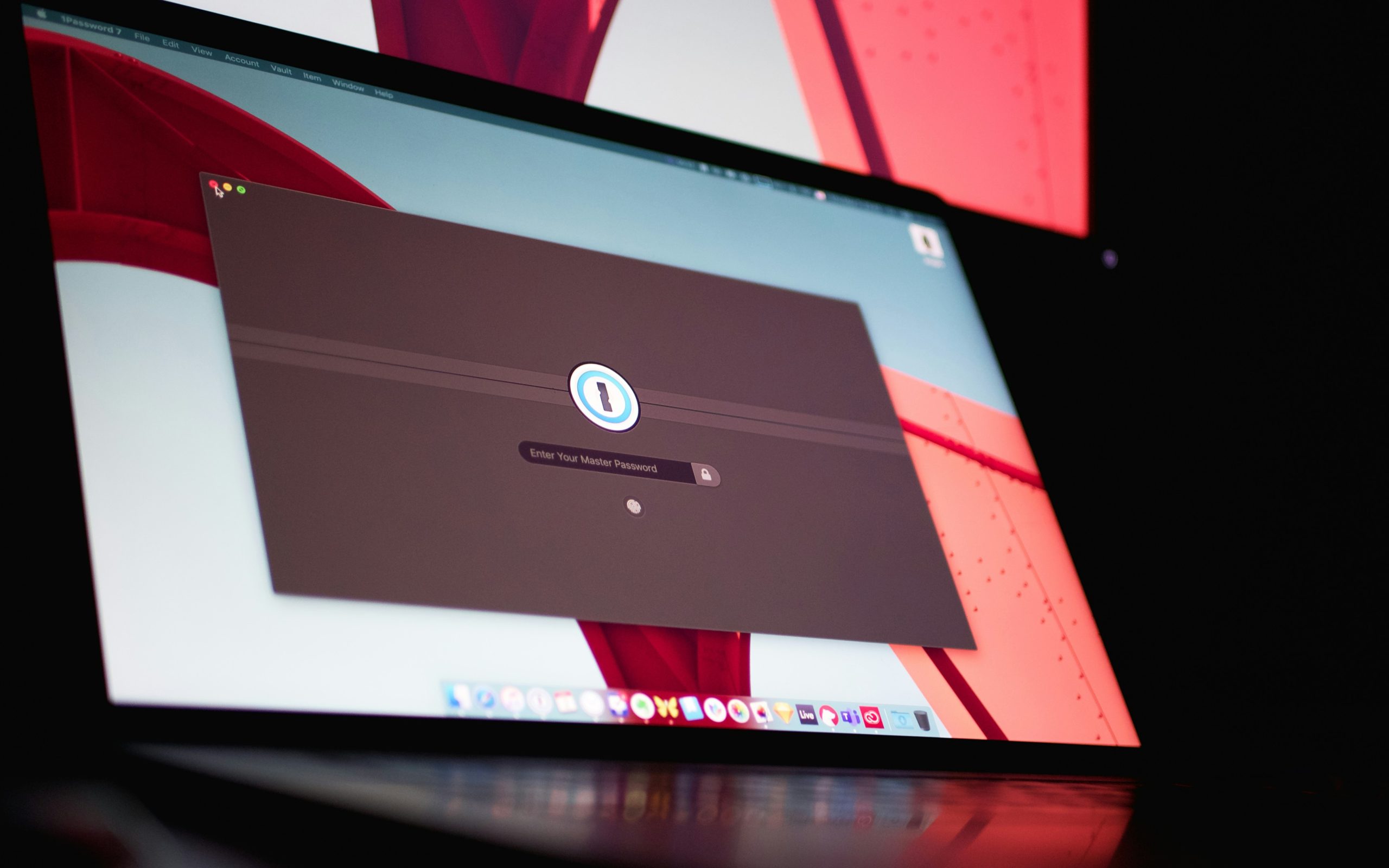
Resetting via Trusted Devices or Numbers
Resetting your Apple ID password through trusted devices or numbers is a straightforward yet powerful option that emphasizes the security layers designed to protect your personal information. If you’ve recently been locked out of your account due to forgotten credentials, leveraging these trusted avenues can not only help regain access but also reinforce the safety of your digital ecosystem. Trusted devices, like an iPhone or iPad that you frequently use and have logged into previously, can instantly verify your identity through prompts. This not only expedites the process but also eliminates the stress associated with multiple authentication steps.
Moreover, ensuring that you regularly update and manage your trusted phone numbers adds another layer of assurance. By confirming that these contacts are current—such as removing old numbers and adding new ones—you’re making sure any recovery requests reach you promptly and securely. This proactive approach not only helps when it’s time to reset passwords but also acts as a general best practice for maintaining account integrity over time. The convenience of being able to reset via known and secure channels enhances user confidence in navigating their Apple ID settings while minimizing hurdles along the way.
Ultimately, taking control of this aspect of your digital identity is not just about access; it signifies ownership over how you’ve built and secured your online presence. By recognizing which devices and phone numbers are marked as trusted, you’re actively participating in a more robust safeguard against unauthorized attempts at accessing your information. Embracing this level of personalization ensures you’re always one step ahead in managing what’s rightfully yours within Apple’s expansive ecosystem.
Conclusion: Regaining Access to Your Apple ID
Regaining access to your Apple ID can often feel daunting, yet it presents an opportunity for a fresh start in managing your digital life. By taking the time to reset your password or recover your account, you not only reinforce your security but also re-establish vital connections to your apps, purchases, and personal data. Think of this process as unlocking a hidden treasure chest that contains the key elements of your Apple ecosystem.
Moreover, embracing proactive measures—like setting up two-factor authentication or keeping recovery information updated—can safeguard against future lockouts. Each step taken enhances not just accessibility but also reinforces trust in technology’s ability to protect our most cherished digital belongings. Remember, this isn’t merely about regaining access; it’s about empowering yourself through knowledge and tools that enhance digital resilience. As you navigate this journey back into full control of your Apple ID, cherish the sense of accomplishment that comes with overcoming tech complications and reinvigorating the joy of seamless connectivity.